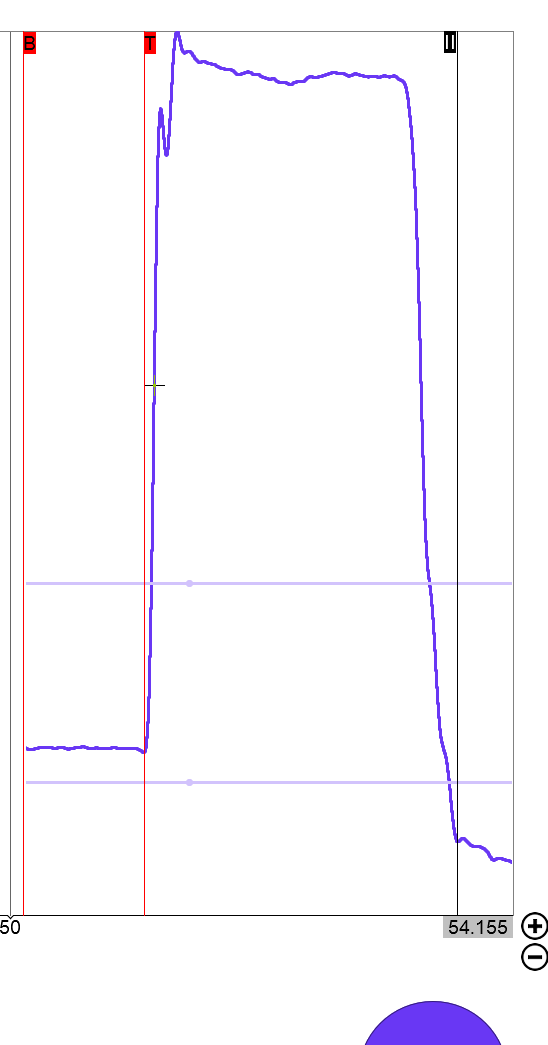Always plug in the load cells to the laptop prior to opening the software.
The laptop doesn’t detect the load cells
- Click options > settings > devices > “...” > rescan devices
- Make sure the USB wire is plugged into both the laptop and the junction box
- Check the USB wire for damage and try an alternative cable if necessary
- Open the junction box and ensure no wires are disconnected from the MonoDAQ amplifier
- Close the software, unplug the device and start again.
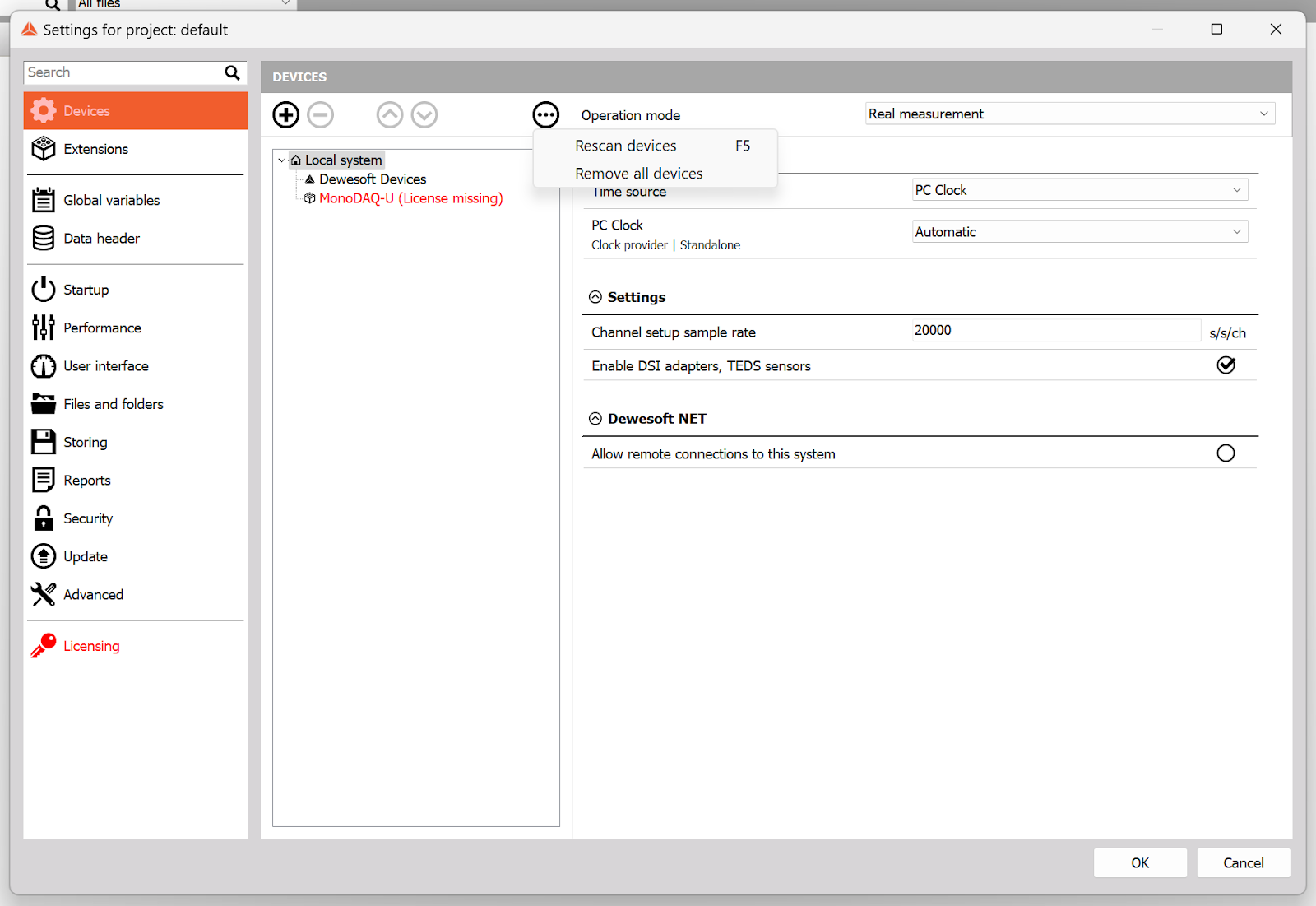
- Contact Metrics on (hello@wearemetrics.co.uk) if problems persist
The software is displaying inaccurate numbers when capturing data
- Make sure that the cables haven’t been damaged
- Make sure that the cable ends aren’t pressing on other objects
- Make sure nobody is touching the load cells or the bar and click the “reset” button
- Close the software and restart your laptop before trying again.
- Contact Metrics on (hello@wearemetrics.co.uk) if problems persist
The software showcases an “error” and won’t process data

- Make sure the USB wire is plugged into both the laptop and the junction box
- Make sure that the cables haven’t been damaged
- If the problem persists contact Metrics on (hello@wearemetrics.co.uk).
The “license” has expired or is not recognisable

- Click options > settings > licensing
- Click the dropdown “v” next to “Create new license” and type in the license number that you received on email.
- If the problem persists contact Metrics on (hello@wearemetrics.co.uk).
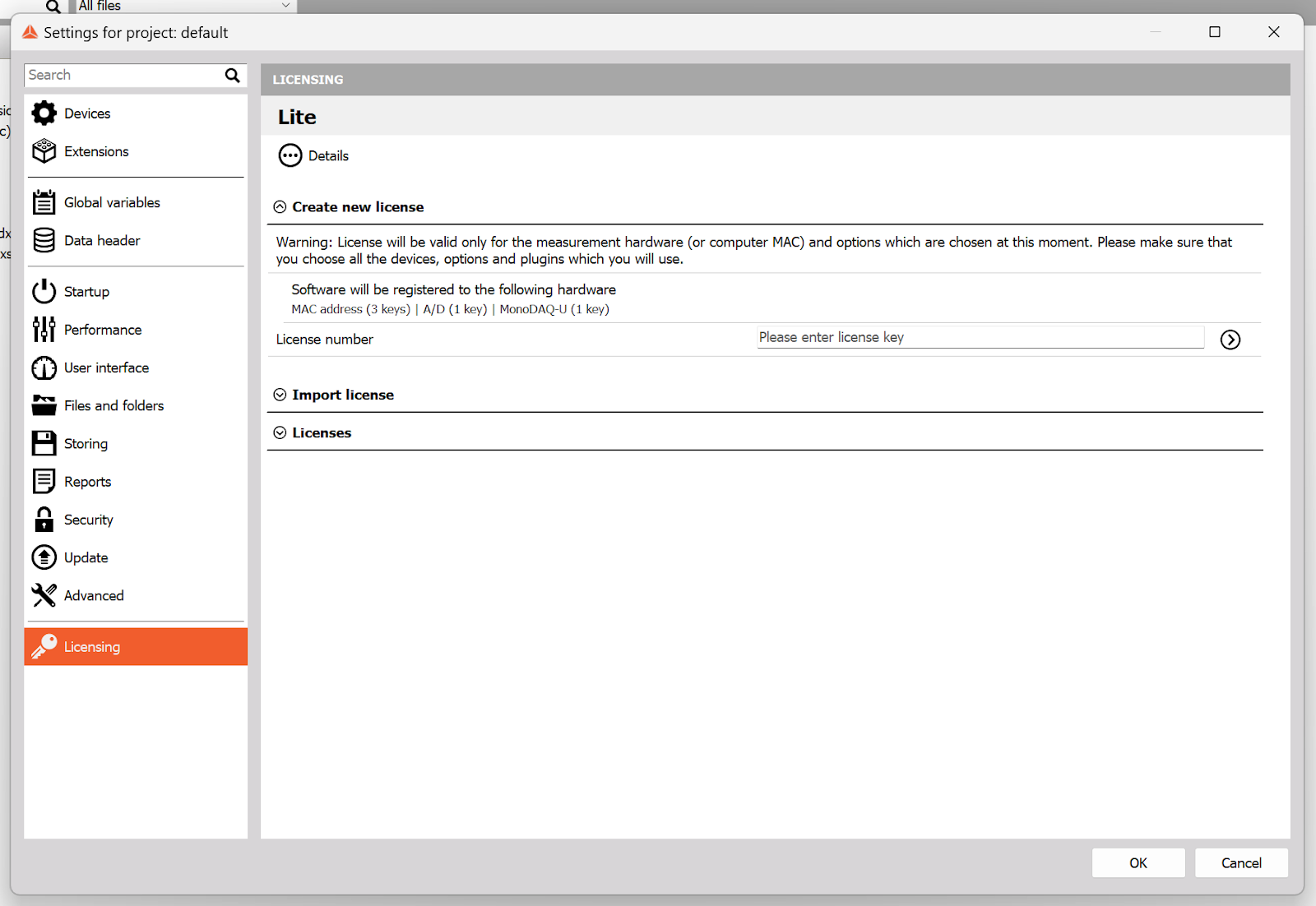
The force trace is too far zoomed in / out
- Hover over the live force-time graph and locate the ± icon in the bottom right corner.